Figma Pro Tips: Mastering the Art of Design with Ease
Hey there, fellow designers! Today, I’m diving into some killer Figma pro tips that’ll take your design game to the next level.
Figma’s been a game-changer for me, and I bet it can be for you too.
Let’s cut to the chase and get into the good stuff.
1. Mobile-First Design: Your New Best Friend
Start small, think big.
When I design for mobile first, it forces me to focus on what really matters.
No room for fluff on those tiny screens.
It’s all about prioritizing the essentials.
Trust me, scaling up is way easier than cramming everything into a phone-sized space.
2. Color Wizardry: Wheel and Palette Generators
Colors can make or break your design.
I used to struggle with color combos until I discovered the color wheel.
Now, it’s my go-to for nailing those perfect palettes.
Short on time? Automated color palette generators are lifesavers.
They’ll whip up a pro-looking scheme in seconds.
3. Shortcut Ninja: Speed Up Your Workflow
Figma shortcuts are like secret weapons.
Learn ’em, use ’em, love ’em.
My favorite? Ctrl + / (or Cmd + / on Mac) to bring up the shortcut menu.
It’s a game-changer for speeding things up.
4. Auto Layout: Your Responsive Design Ally
Auto Layout is a godsend for creating designs that look great on any screen.
Set it up right, and your elements will adjust automagically.
No more manual tweaking for every device size.
5. Math in Design: Not Just for Nerds
Yeah, I said math. But hear me out.
Using math in Figma helps nail those perfect proportions and spacing.
It’s all about precision, folks.
Your designs will thank you for it.
6. Layer Organization: Keep It Tidy
A messy workspace is a recipe for headaches.
Name your layers clearly.
Group related stuff together.
Future you will be grateful when you’re not playing hide-and-seek with your elements.
7. Plugin Power: Supercharge Your Figma
Plugins are like superpowers for Figma.
They automate the boring stuff and add cool new features.
My must-haves:
- Content Reel for quick placeholder text
- Unsplash for pro-looking images on the fly
- Image Tracer to vectorize bitmaps
- Similayer for selecting similar elements in a snap
8. Constraint Magic: Keep Everything in Check
Constraints are your secret weapon for responsive design.
They keep your elements behaving when things get resized.
Master the five types: left, right, top, bottom, and scale.
Your designs will flex like a pro.
9. Prototyping Like a Boss
Prototyping in Figma is where the magic happens.
Here’s how I make it sing:
- Interactive components for realistic user interactions
- Hotspots to define clickable areas
- Multiple frames to show different states (like hover or loading)
10. Smooth Developer Handoff
Getting along with devs is crucial.
Figma’s got your back:
- Use tools like Paper Tiger to keep assets and specs in one place
- Leverage Design System Analytics to make smart decisions about what to build
11. Design System Best Practices
A solid design system is your ticket to cross-functional success.
Keep your library organized.
Use branching to play with new ideas safely.
12. Stay in the Loop with Figma Updates
Figma’s always cooking up new features.
Keep an eye out for updates like Dev Mode.
It’ll help you ship high-quality features faster.
Conclusion
Mastering Figma is a journey, not a destination.
These pro tips are your roadmap to becoming a Figma wizard.
From mobile-first design to plugin power, you’re now armed with the tools to create killer designs that adapt to any screen.
Want to level up even more? Check out my Figma Pro on Your Email course.
It’s packed with in-depth guidance and practical tips to supercharge your Figma skills.
FAQs
Q: How long does it take to master Figma?
A: It depends on your dedication, but with consistent practice, you can get comfortable in a few weeks and keep improving from there.
Q: Is Figma better than other design tools?
A: Figma shines in collaboration and web-based workflow, but the “best” tool depends on your specific needs and preferences.
Q: Can I use Figma for free?
A: Yes, Figma offers a free plan with limited features. It’s great for getting started or for personal projects.
Q: How often should I update my Figma skills?
A: Stay on top of Figma updates, which happen regularly. Set aside time every few months to explore new features and techniques.
Remember, mastering Figma is all about practice and experimentation. Don’t be afraid to try new things and make mistakes. That’s how we all learn and grow as designers. Now go out there and create something awesome!

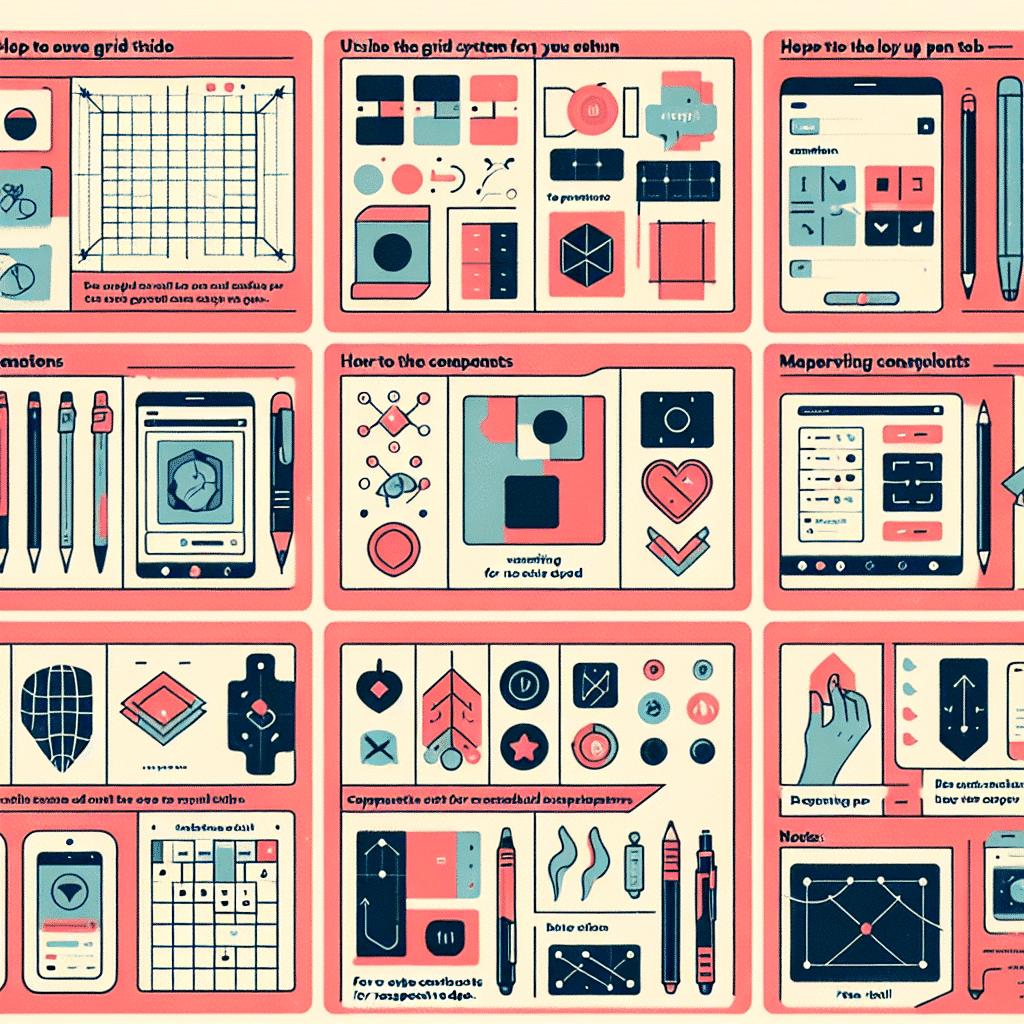



[…] development and artistic process. For fans interested in design workflows, check out our Figma Pro Tips – Mastering Design Workflow Efficiency to understand the artistic creation behind the […]