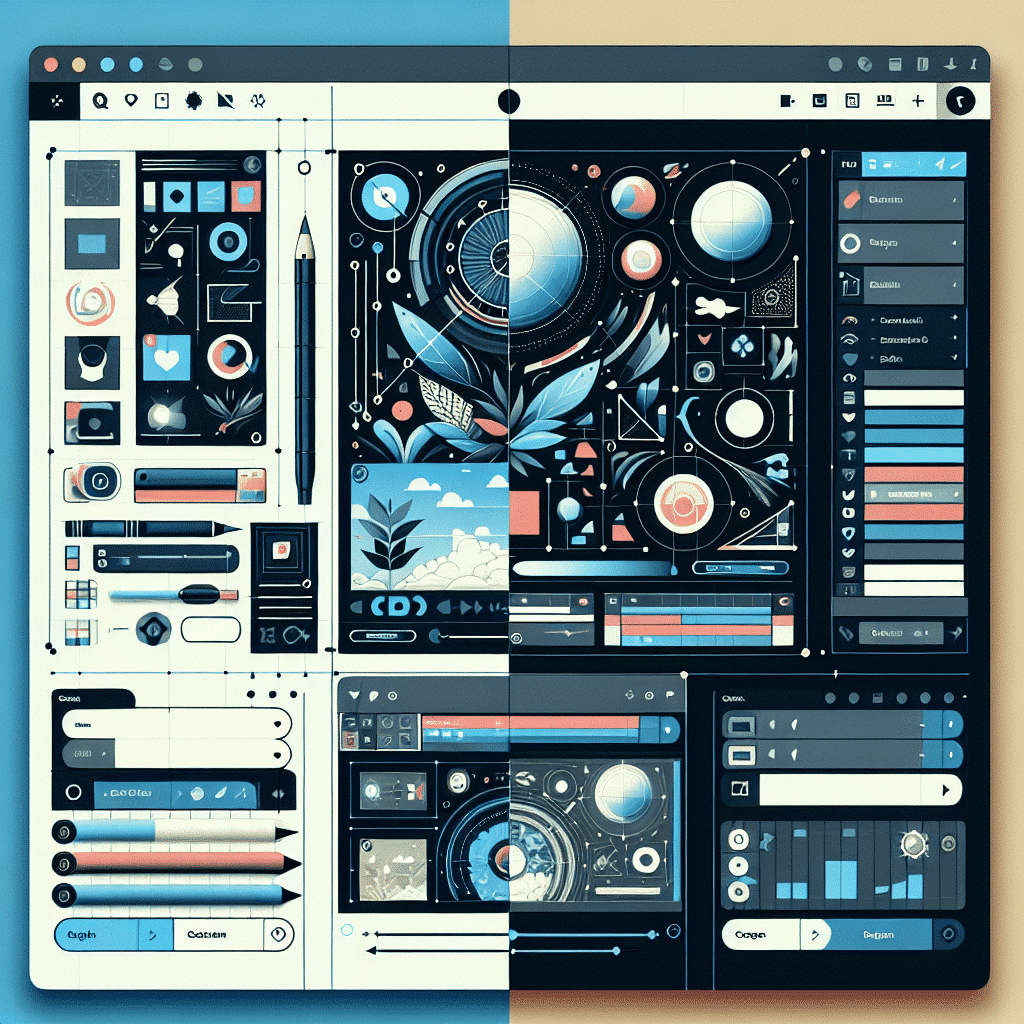Figma to Elementor Pro Conversion: A Step-by-Step Guide
Converting Figma designs to Elementor Pro can be a game-changer for your web design workflow. I’ve been there, struggling to bridge the gap between these two powerful tools. But don’t worry, I’ve got your back. Let’s break it down step-by-step, no fluff, just the good stuff.
Why Figma and Elementor Pro?
Figma’s my go-to for creating slick designs and prototypes. It’s cloud-based, collaborative, and just so darn intuitive. Elementor Pro? It’s the WordPress page builder that gives you total control. Drag-and-drop interface, custom coding capabilities – it’s a web designer’s dream.
Planning Your Website with Figma
First things first, let’s get that Figma design on point:
- Create wireframes and prototypes
- Collaborate in real-time with your team
- Fine-tune every detail
Pro tip: Use auto-layout features in Figma. Trust me, it’ll make your life easier later.
Converting Figma to Elementor Pro
Alright, here’s where the magic happens. Two ways to do this:
Method 1: Using a Plugin
- Install a plugin like Fignel
- Prepare your design (remember that auto-layout tip?)
- Select and download the Elementor template
- Import into Elementor Pro
Method 2: Manual Conversion
- Export your Figma design as PNG or JPEG
- Create a new page in Elementor Pro
- Add widgets and elements to match your design
- Customize and adjust until it’s perfect
Tips for Smooth Sailing
- Use auto-layout in Figma (yeah, I’m repeating myself, it’s that important)
- Always test on different screen sizes
- Keep it simple – complex designs can be a headache to convert
Common Mistakes to Dodge
- Ignoring responsive design
- Relying too much on plugins
- Overlooking CSS settings
FAQs
Q: Can I convert any Figma design to Elementor Pro?
A: Most designs can be converted, but simpler layouts work best.
Q: Do I need coding skills for this?
A: Not necessarily, but some CSS knowledge can help with fine-tuning.
Q: How long does the conversion process take?
A: It varies, but with practice, you can do it in a few hours.
Conclusion
Converting Figma designs to Elementor Pro doesn’t have to be a headache. With these steps and tips, you’ll be creating killer websites in no time. Remember, practice makes perfect. The more you do it, the smoother it gets.
Want to level up your Figma game? Check out my Figma Pro course. It’s packed with insider tips to make your design process even more efficient.
Let’s crush this Figma to Elementor Pro conversion game together!