Mastering Figma Pro: Essential Tips for Designers
Ever felt like you’re just scratching the surface with Figma? Trust me, I’ve been there.
Let’s change that today.
Here are some pro tips that’ll make you a Figma wizard:
1. Auto-Layout: Your New Best Friend
Auto-layout is a game-changer, folks.
It’s like having a personal design assistant.
Need to add buttons or lists without the spacing headache? Auto-layout’s got your back.
Set it up once, and watch your design flex like a pro.
2. Plugins: Your Secret Weapon
Figma plugins are like steroids for your workflow.
- Content Reel for quick Lorem Ipsum? Check.
- Unsplash for stunning images? You got it.
- Image Tracer for vector magic? Absolutely.
These little helpers will save you hours.
3. Keyboard Shortcuts: Speed is King
Want to design at lightning speed? Master these:
- Ctrl + D (Windows) or Cmd + D (Mac): Duplicate like a boss
- Ctrl + Shift + V (Windows) or Cmd + Shift + V (Mac): Paste and replace in one go
- Ctrl + / (Windows) or Cmd + / (Mac): Hide and seek with layers
Learn these, and watch your productivity soar.
4. Keep It Tidy: Organize or Cry Later
A messy file is a designer’s nightmare.
Use layers like a pro.
Name everything. Yes, everything.
Group related elements in frames.
Future you will thank present you.
5. Constraints: Make Your Design Flex
Constraints are like yoga for your design.
They help it stretch and adapt to different screens.
Set them up right, and your design will look good everywhere.
6. Mobile-First: Think Small, Win Big
Start with mobile designs.
It forces you to focus on what’s important.
Then expand to larger screens.
It’s easier this way, trust me.
7. Math in Figma: Precision is Power
Need exact measurements?
Figma lets you do math right in the interface.
Add, subtract, multiply, divide – all fair game.
No more guesswork.
8. Component Variants: One Design, Many Faces
Creating multiple versions of a button?
Use variants.
It’s like cloning, but smarter.
Perfect for design systems.
9. Collaboration: Design is a Team Sport
Figma shines in teamwork.
Use FigJam for brainstorming.
Comment and @mention like a pro.
Try branching for wild ideas without messing up the main file.
10. Prototyping: Bring Your Designs to Life
Make your designs move.
Use interactive components.
Set up hotspots for smooth flows.
Test, get feedback, improve. Repeat.
11. Smart Selection: Bulk Edits Made Easy
Working with lists or grids?
Smart selection is your friend.
Select, adjust, align – all in one go.
It’s like magic, but it’s just Figma being awesome.
12. Image Handling: Picture Perfect
Import and tweak images like a pro.
Use plugins for extra firepower.
Compress images without leaving Figma.
Your designs will look sharp and load fast.
Conclusion:
These Figma Pro tips aren’t just tricks – they’re game-changers.
They’ve helped me create better designs, faster.
And they’ll do the same for you.
But hey, this is just the tip of the iceberg.
Want to really level up?
Check out my exclusive Figma Pro resource at https://shop.bytevault.co.in/product/figma-pro-on-your-email/
It’s packed with even more advanced tips and tools.
FAQs:
Q: Is Figma Pro worth it for beginners?
A: Absolutely. The sooner you start with pro features, the faster you’ll improve.
Q: How often should I use plugins?
A: As often as they save you time. Just don’t overdo it and slow down your file.
Q: Can I use Figma Pro for team projects?
A: Definitely. Its collaboration features are top-notch.
Q: How long does it take to master these tips?
A: Give it a couple of weeks of consistent practice. You’ll see the difference.
Remember, mastering Figma isn’t just about knowing the tools.
It’s about using them to bring your creative vision to life.
So go ahead, dive in, and make some design magic happen.

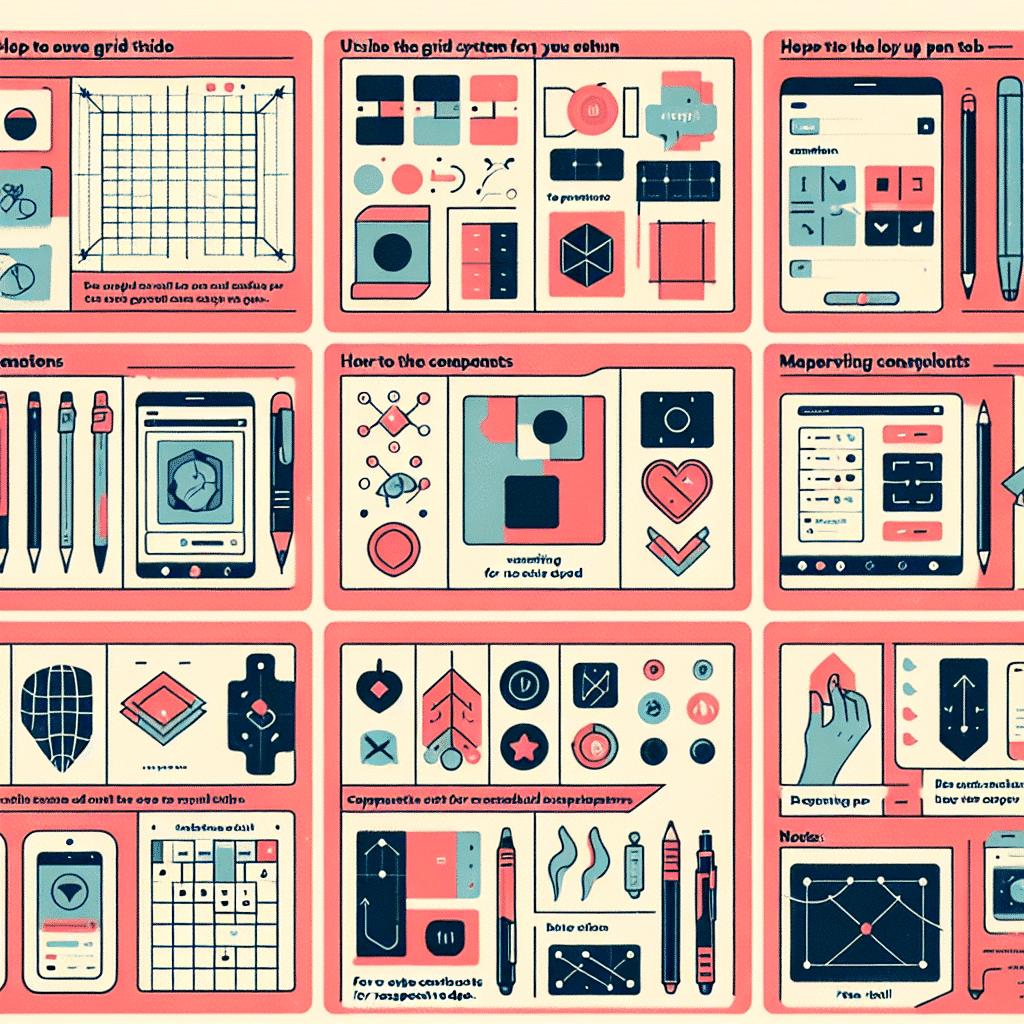

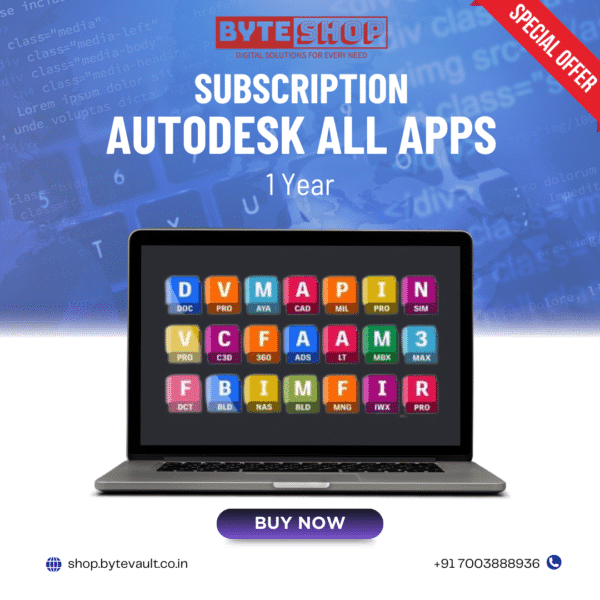 Unlock Your Creativity with Autodesk All Apps Subscription on Your Own Email 🎨✨
Unlock Your Creativity with Autodesk All Apps Subscription on Your Own Email 🎨✨